Late last year, we announced a new method of displaying and managing faculty bios and profiles. Now, we are happy to announce that we’ve added some new features to those profiles. In addition to being able to manage all of the data you could in the previous version, you can now manage your own photograph, and you have more control over your video widget.
If you would like to add a photo (or replace your existing photo), you can do so by following these instructions:
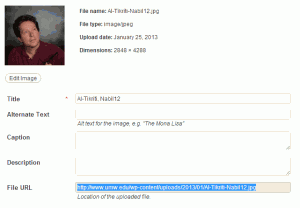 If you have permission to upload photos somewhere on the UMW website (or UMWBlogs):
If you have permission to upload photos somewhere on the UMW website (or UMWBlogs):
- Login to the website using your Banner/Email credentials
- Edit your profile
- In another window or tab, login to your site or blog. Then, go to Media -> Add New and upload your photograph. Once it’s uploaded, you may need to click “Show” or “Edit” in order to view the details of the photo. While viewing the details, select the “File URL” and press Ctrl+C (or Cmd+C on a Mac) on your keyboard to copy that address.
- Go back to your profile and paste that address into the “URL of preferred photo” box under the “Photo” heading.
- Click “Update Profile” to save the changes. Then, make sure that your photo was updated by scrolling back down to the “Photo” area of your profile.
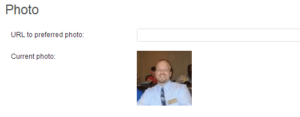 If you do not have permission to upload photos:
If you do not have permission to upload photos:
- Create a free Gravatar account using your UMW email address
- Follow the instructions on that site to set a Gravatar (globally recognized avatar) for yourself
- Login to the website using your Banner/Email credentials
- Edit your profile
- Scroll down to the “Photo” heading in your profile
- Make sure that the “URL of preferred photo” area is blank (delete any content of that box if necessary)
- Click “Update Profile” to save that change. Then, look at the “Current photo” area under the “Photo” heading in your profile and make sure that your new Gravatar shows up there.
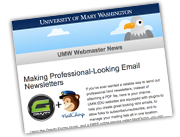
Speak Your Mind