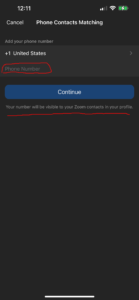If you have the Zoom app installed on your smartphone, we recommend that UMW faculty and staff not enable the “Phone Contacts Matching” feature. If you do enable this feature, your personal smartphone number will be accessible in Zoom search results displaying your information. This means that all faculty and staff who search your name in the dial pad could see your mobile number.
Please follow the steps below to verify the setting on your smartphone’s Zoom app.
- Open the Zoom app on your smartphone.
- Tap “Settings” in the lower right, then tap “Contacts”.
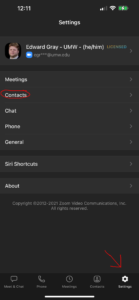
- Tap “Phone Contacts Matching”.
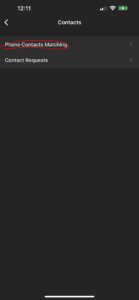
- If your mobile number filled in, please remove it (unless you are ok with all faculty and staff having access to your mobile number).
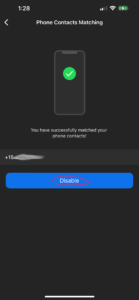
- The Phone Contacts Matching screen should look like this once the number has been removed.