This page provides an introduction some useful IT services and resources for new students.
Where do I go for IT help?
If you have any questions or issues with technology at UMW, the place to get help is the IT Help Desk. Follow the links to get the operational hours, contact info and links to online support resources.
What is my NetID and password? What do I use it for?
With a personal identifier called a NetID, you log in to UMW resources including: Office 365 student email, MyUMW, Banner, Canvas, Library Systems, and much more. Information on finding your NetID and E-mail address is at http://technology.umw.edu/helpdesk/netid/. If you have a problem with your NetID or password, take a look at these pages, or contact the Help Desk.
What do I need to know about my UMW Passwords?
Your UMW NetID password allows you to access UMW systems. As part of our IT Security policy, your NetID password must be changed every 42 days. You will receive an email 10 days prior to the expiration of your password as a reminder. To change your password, go to the Password Manager web page located at http://password.umw.edu (NOTE: some school, government, military, and other networks block access to this site as part of their security policy. If you have problems reaching the site to reset your password, contact the Help Desk.)
Protect your password from phishing
Keep your UMW NetID password secure. Students are required to change it at least every 42 days. NEVER share it with anyone. If you get e-mail or calls asking for your password (or any personal information, like your Social Security Number), it is not IT or any other department on campus. It’s a scam called phishing and someone is trying to fool you into providing personal information. No one on campus will EVER ask for your password in an email. If you ever question the legitimacy of an email that claims to be from UMW please contact the Help Desk. If you do get tricked into giving out your personal information, change your password as soon as possible, and contact the Help Desk for further assistance.
What is EagleMail/Office 365?
Along with your UMW NetID, you will get a UMW EagleMail account, which utilizes Microsoft Office 365 Outlook on the web. Your Office 365 account also includes a cloud storage space called OneDrive. Faculty, staff and university offices send important information to your student email account. It is important to check your account regularly as it is the official means of communication to you as a student.
IMPORTANT NOTE: Unlike other UMW systems like Banner or Canvas, to log in to Office 365 you need to use your entire email address as your login name. For example:
Username: yourNetID@mail.umw.edu
Password: NetID password
For more information about your account and password, see http://technology.umw.edu/email/student-email.
To start using your Office 365 account, login at: https://login.microsoftonline.com
What else do I get in Office 365?
You get access to Word Online, Excel Online, PowerPoint Online, OneNote Online, OneDrive and more. These are available to you at no cost as long as you are a student at UMW. Once you leave UMW, you will have continued access to your email account and calendar only. At that point, you have the option to purchase ongoing access to Office 365 directly from Microsoft.
Is it true that UMW students can download Microsoft Office for free?
Totally true! As long as you are an active student you have access to the full version of Microsoft Office for Mac or PC at no cost. To install the full version of Office on your computer, log in to your Office 365 account and (1) click on the square icon in the upper left, then (2) click the “Office 365,” text.

Finally, click the “Install Office” button (3).
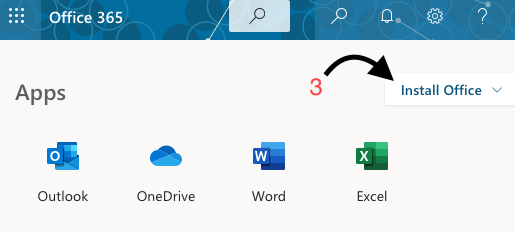
You can also download mobile versions for your phone or tablet following these same steps. These versions expire once you are no longer an active student.
Is a laptop computer required at UMW?
As a UMW student, you’ll find that having a computer is essential to a successful academic career. While we don’t require that students bring computers to campus, it is strongly recommend to utilize the many resources and services available online. There are a number of computer labs with open access in academic buildings, but they may not have hours that are convenient for late night, weekend, or marathon work sessions. You also have to work around classes regularly scheduled in the labs.
What kind of computer is best? Desktop, Laptop, Ultrabook, Tablet…?
With the advent of tablets, touchscreens, and powerful mobile processors that extended battery life and portability, what we think of as a “computer” is changing. However, there are several things to consider here:
- You will be typing – a lot. Full size physical keyboards make this much easier.
- Chromebooks, iPads, Android and Windows tablets generally perform well as a more portable “secondary” device. We recommend a laptop as your primary computing device.
- Portability is important – you might like a giant screen on a laptop when you are sitting at the desk using it, but that will probably make it less convenient to carry to class. Plugging a larger external monitor into the laptop at your desk is an alternative way to balance screen size with portability.
What operating system do you require? PC or Mac (or Linux)?
This is mostly personal preference, but we do recommend either Windows or the Macintosh operating systems because that is what we have installed across campus and are positioned to support. If you want to go the Linux route, that is fine, but you need to understand you will be more “on your own” as the Help Desk doesn’t provide support for this operating system. In addition, you must consider what software you want to run on the computer – not all software is written to run on all platforms.
Generally, if there is specific software required for a class it is provided in a computer lab so students don’t need to purchase it or install it on their own computer.
What hardware specifications do you recommend?
If you are shopping for a new computer to last for around four years, look for:
- Intel Quad-Core i5 or i7 (better) processors
- 8 to 16 GB (better) RAM
- 500 GB hard drive or larger (7200 RPM is faster, Solid State Drives are fastest)
- 3 year warranty
- Software: Anti-virus
- Microsoft Office – no need to buy – it is a free download from your email account! (see above)
Some suggested minimum specs for a machine you may already have:
- Intel Core i5 processor, or later
- 8 GB RAM (a RAM upgrade is a fairly inexpensive way to update an older computer)
- 250 GB hard drive or larger
- Software: Anti-virus
- Microsoft Office – Free download from your email account!
Where is a good place to buy a computer?
Many places sell computers at many different price points, and many offer discounts for higher education. While UMW does not recommend or endorse any particular manufacturer or model, we currently purchase Apple and Dell computers for use in labs and classrooms, and each of those manufactures offers special discounts to UMW faculty, staff and students.
UMW Apple Store for Education:
http://store.apple.com/us_edu_99563?afid=p224|4494867&cid=AOS-US-CAMPUS-FAC11
Dell Member Purchase Program:
http://www.dell.com/dellu/umaryw
Other manufacturers may also offer educational discounts or back to school specials. Check their web pages for details.
Do you recommend purchasing a warranty with a new computer?
Yes! A warranty may be the most important feature you purchase with a new PC! UMW IT Support Services can provide assistance if you are having problems connecting to UMW systems, or help with certain software issues, but if your machine has problems with the hardware, you will need to get service on your own. A warranty provides you with a way to get service quickly without the unexpected costs that come with it. Most manufacturers provide this option when you buy a computer online or in store. How long a warranty you want depends on the time you expect to keep the machine. Apple offers up to a 3 year extended warranty; other manufacturers provide warranties of different lengths.
Most manufacturers don’t cover accidental damage under the warranty. If offered, accidental protection for your laptop is also worth consideration. It covers repairs if you accidentally drop your machine or have some other mishap.
Is it important to backup my data?
Many students don’t think of this, but what would happen if the hard drive in your computer fails or is damaged? The likelihood is high that you can’t recover your papers, pictures, bookmarks and many other items that you had stored on that drive. If the ONLY place you had copies of these items was the hard drive that failed, you have lost all that you worked so hard to create. Strongly consider our recommendation to backup files online in the cloud (your Office 365 account provides lots of online storage in One Drive) or have a USB backup drive for your personal documents, and use it regularly.
Bottom line – it is very important to back up the files you create. How you do it up to you, but something that is easy (or better yet, automatic) offers the best chance that you will actually have your files backed up if disaster strikes.
What about software? What will I need?
Each field of study may have some specialized software, but as a new student, you will need these basic tools:
Office productivity software: You will need a word processor, a presentation program, and a spreadsheet program over the course of your studies. Microsoft Office is available to active students as a FREE download through your student Office 365 account.
Antivirus and malware protection: Most new PCs include some kind anti-malware or anti-virus software – at least for a trial period. If you like it, you will want to be sure to extend the license and register the software (at additional cost) once the trial expires – this will be your first line of defense from all the different threats out there. Even Mac users can get viruses if you are tricked into opening and installing infected files that you think are legitimate, so we recommend that everyone have protection. Several free options are available, including Avast! and AVG, but they will nag you to upgrade to their paid versions.
Specialized software: Any specialized software needed in a course is often available in a UMW computer lab, the Simpson or Stafford Libraries, or in the Hurley Convergence Center.
Software available at student discount: There are several Internet retailers that offer software at a student discount. Academic Superstore and Creation Engine are two examples:
http://www.academicsuperstore.com
http://www.creationengine.com
What do I do if I need to print documents?
Printing is available all over campus. By using Webprint, you can submit a document to a web site, then use any of the public copy machines or printers in computer labs to print out your documents. More detail about Webprint is available here.
The cost to print in the labs is 10 cents per page for black and white. The Simpson Library also offers color printing at 30 cents per page. Use your EagleOne card to pay for your printing.
If you are living in the residence halls and bring your own printer, we recommend that you connect it directly to your computer using a wired USB connection – it is more dependable and far less complex than setting up a wireless printer in the residence halls.
Can you tell me about the wireless networks at UMW?
Wireless networking increases the convenience and flexibility of communication, learning, and research. We have wireless connectivity available in every building, and many of the outdoor green spaces.
UMW broadcasts several different wireless networks across the Fredericksburg and Stafford Campuses. Info about each network is presented below. If you are experiencing difficulty connecting, contact the UMW IT Help Desk for assistance (http://technology.umw.edu/helpdesk).
“UMW”
This is the main wireless network for students, faculty, staff and administration. Use your UMW NetID and password to log in. This network provides full access to online library items and services that you can’t get from the UMW-Guest network.
“UMW-Guest”
The UMW-Guest wireless network is provided for visitors to UMW. This network requires the user to create a username and password, or use Google or Facebook credentials to connect.
“UMW-Secure”
This encrypted network is for UMW employees using UMW-owned devices only.
“Apogee”
This is the residential student wireless network available only to students living in UMW residence halls that have an active Apogee account. Use your Apogee username and password to log in.
Can you tell me about the Internet and digital TV services in the residence halls?
UMW has partnered with Apogee to provide wired and wireless Internet and digital TV service in all residence halls at no additional cost. When you move in to your residence hall, you can register for Apogee services by creating an account. By connecting to the “Apogee” wireless network and you will be automatically directed to the MyResNet.com account creation page. Once you create your Apogee account, you can login to the Apogee wireless network in your residence hall, and all across campus.
The basic account provides both wired and wireless Internet access and provides speeds of 30 Mbs download, and 30 Mbs upload PER DEVICE. It is important to register each device (up to five) with Apogee to get the full Internet download and upload speeds. Device registration can be done on the Apogee MyResNet website.
We recommend that students have a cat 5 or cat 6 Ethernet cable to plug your computer into the wired connection as a backup for times when the wireless connection might be congested or unavailable. A long cable (25 feet or longer) helps in case your desk is far from the network jack in your room. You might want to move in first to see how long a cable you will need – you can use the wireless network to get started, then add the Ethernet cable later.
PLEASE DO NOT BRING YOUR OWN WIRELESS ACCESS POINT TO CAMPUS. Independent wireless access points cause wireless problems and interference for other users of the Apogee wireless network in the residence halls. They are not permitted, so please leave them at home.
Many printers now available include wireless access, however, we recommend you connect your printer directly to your computer via the USB connection – it is faster, more dependable and far less complex than setting up a wireless printer in the residence halls.
Apogee also allows you to connect other devices to the ResNet, like game consoles, iPads, and phones, but you are limited to five devices including your computer in the basic package. It is important to register all your devices online with Apogee to get the fastest internet speeds.
Digital TV services are also included in your room and board. This digital service requires that your TV have a QAM digital tuner. More info on this is included in Apogee’s Digital TV FAQ. Additionally, here is a link to the channel guide. Please provide a standard coax cable if you want to connect your TV to the provided cable TV service.
Students can purchase an upgraded package from Apogee to allow more devices or faster internet download and upload speeds. To do this, or for any questions or problems you may be having, contact Apogee’s network support center 24-hours a day at 888-478-8871.
http://technology.umw.edu/connecting/residence-hall-network-access/
Learning Management System – Canvas
UMW uses a learning management system (LMS) called Canvas. For most courses, Canvas serves as an online repository for the syllabus, handouts, collaboration, and more.
For information and resources for students, see http://technology.umw.edu/canvas/
To log into Canvas, visit: https://canvas.umw.edu/login
Know the IT use policies
UMW’s technological and information resources and the access provided by the University to global networks and networked resources are governed by the regulations described in the Network and Computer Use Policy document. The IT policy document presents the policies regarding use of information technology and the Internet, and provides examples of acceptable use and violations of policy, to help members of the campus community understand what is, and is not, appropriate. All members of the UMW community are bound to these policies and expected to understand and follow them.