UMW is currently migrating its antivirus and antimalware protection from Symantec Endpoint Protection to Sentinel One. The new product offers many benefits over the old product, including the ability to monitor and manage protection for systems while off campus.
Part of this project is the removal of the old Symantec Endpoint Protection client software. You were likely directed to this page because you have a Mac and you have an account on that Mac with administrative permissions. While we have a script to remove the old Symantec client software, it will prompt you for several things and will ask you for administrative credentials before it will proceed.
Below are the screens and steps that you will see when the removal script is pushed to your Mac. Once you are alerted that the script is about to begin, please save any work as the system will need to restart once the script is complete.
- You will see a notification in the upper right that the script is about to run.
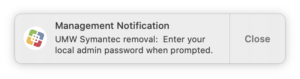
- You may then be prompted to allow JAMF access to control Finder. Please click “OK” on this prompt.
![[image] Prompt to allow JAMF access to Finder](https://technology.umw.edu/helpdesk/files/2022/02/2_JAMF_Finder_access-300x151.png)
- You should then see a prompt to continue removing Symantec system extensions. Please click “Continue” to proceed.
![[image] prompt to continue removing Symantec system extensions](https://technology.umw.edu/helpdesk/files/2022/02/3_SEP_extension-300x124.png)
- You will then be prompted for administrative credentials. Please enter your administrative credentials and click “OK” to continue.
![[image] prompt for administrative credentials](https://technology.umw.edu/helpdesk/files/2022/02/4_PW_prompt-300x184.png)
- After a moment you will see another notification in the upper right indicating that you will need to restart
![[image] notification that system will require a restart](https://technology.umw.edu/helpdesk/files/2022/02/6_Management_restart-300x79.png)
- You will then be prompted to uninstall Symantec Endpoint Protection. Please click the “Uninstall” button.
![[image] prompt to unistall Symantec Endpoint Protection](https://technology.umw.edu/helpdesk/files/2022/02/5_SEP_uninstall-300x199.png)
- The uninstall takes a few moments. When prompted, please restart the computer.