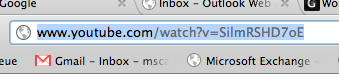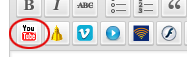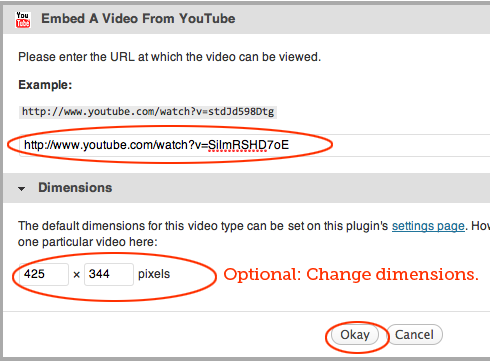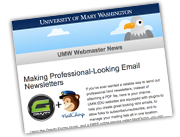Videos are processor-intensive, and if we open up a service like that to all of our users, our Web site will have major performance issues. So there is no way to upload your video to our server. But, there is a way to display your videos from an outside service.
UMW.EDU WordPress uses a plugin that’s been in use on UMW Blogs: Viper Video Quicktags. Currently, the default supports the following services:
- YouTube
- DailyMotion
- Vimeo
- Veoh
- Blip.TV
- Flash
We will not support upload of video by departments to our Web server. . . We strongly encourage each department to open up a YouTube account to host video. Vimeo is another service that allows for larger videos and a cleaner embed, but costs $50/year. Regardless of which service you use, the process to embed a video from these services could not be easier:
In this case, I want to embed a YouTube video. Here’s how to do it:
Go to YouTube and copy the address of the video in the browser’s address bar.
Next, Go to the editing window for my page where I want to embed the video. Above the editor window, there are buttons for various video services. In this case, click on the YouTube button:
Paste in the address you just copied. You may adjust dimensions if you’d like — the defaults are about 425-490 pixels wide depending on the service, so are well-scaled for UMW pages. But, if you want them larger or smaller, just click on dimensions and make adjustments.
Click Okay, and the video is in there. You will see only a “short code” in the editor. To view the page with the video in place, save the draft or publish, and then view the page.