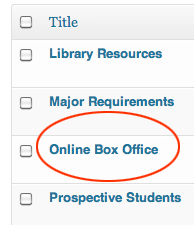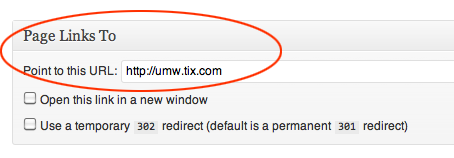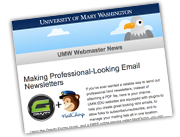In some cases, you would like to have a link in your side navigation that goes off of your site rather than to a page ON your site. To do so, create a new Page and title it for your link. In this case, we want the link to read “Online Box Office.”
While you are in the editing screen, scroll all the way down until you see a panel called “Page Links To.” This may be at the bottom of your screen, so have patience 🙂 Once you find it, type in the URL of the page this used to link to. In this case, we are typing in the url for the Theatre and Dance outside box office services:
You’ll notice the panel has two other options on it. You can choose to open a new browser window with the link, if you like. The second is to make the link temporary. In most cases, this is not the case. You’re better off leaving the default unless you know for a reason that this local page will eventually become the destination. The purpose of this is search engine optimization and has no effect on the browsing of your site.
Once you have typed in your link, publish the page as usual. This will now display in your sidebar, but redirect to an external link. It can be ordered in your sidebar like any other link, using the CMS Pages Tree View.