Recently, we upgraded many pieces of the website, including Genesis, the “parent theme” that helps provide much of the features and functionality found in our website theme. As part of that update, the authors of Genesis removed the option to enable and disable the Primary and Secondary Navigation menus. The UMW website theme used the Secondary Navigation Menu option to determine whether or not to display the gray menu bar at the top of certain sites.
As a result of this change, we had to remove the dependency on that option.
Therefore, many site owners may now be seeing a large, ugly gray menu bar at the top of their sites with all of their pages listed. If this is the case, you can solve this issue fairly easily. To do so, please go to Appearance -> Menus in your administration area. Then, create a new menu and leave it empty (don’t add any links to it). Once you’ve saved the new, empty menu, choose that menu from the “Secondary Navigation Menu” dropdown box (EDIT: Make sure you choose it from the “Secondary Navigation Menu” box, not the “UMW Secondary Navigation Menu” box) on the left side of the page and click the “Save” button. Once you do so, the gray menu bar will be removed from your site.
UPDATE: We recently noticed that this change to Genesis affected the navigation menus on the left side of some sites. If you are noticing a new menu appearing on the left side of your pages, and you want to get rid of it, the simplest solution is probably to go to Genesis -> Theme Settings and click on the thumbnail that says “No Nav” in the “Default Layout” section of that page. Then, save the changes to your settings. That should remove the left navigation menu from all pages that are set to use the default layout. If you notice the menu appearing on other pages in your site, you can edit those pages and set them to use the Default Layout in the “Layout Settings” box below the editor.
We are working on trying to reinstate the options to make this a simpler process, but it will take a while to implement those changes and make sure they work the way we intend.
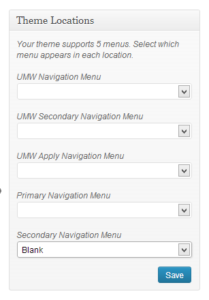
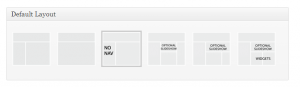
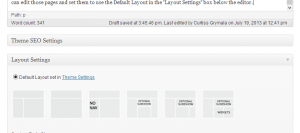
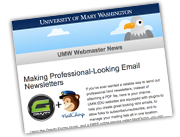
Speak Your Mind