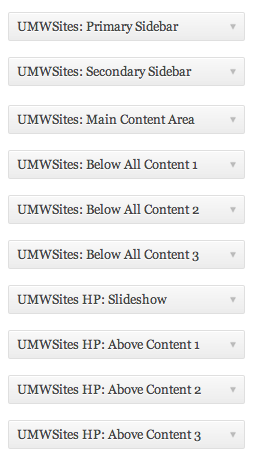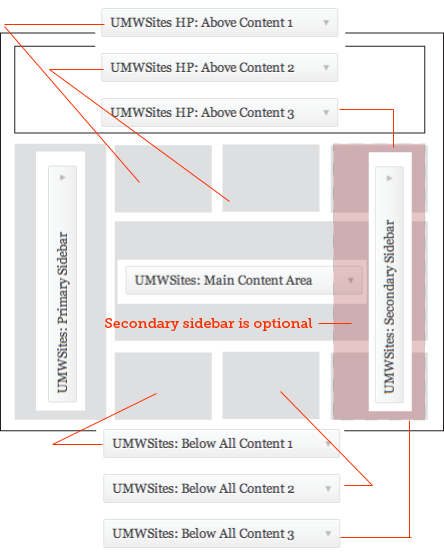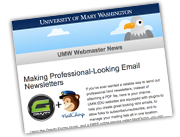This tutorial assumes you are an experienced WordPress user, or you have viewed the WordPress 101 video about widgets. If you have not done so, please do now.
The widget areas for UMW differ from the generic widget areas you’ll see in the introductory video. Let’s walk through them now:
When you visit the widgets admin panel, you will see on the right-hand side the widgetized areas available to you. Here is how they look on the right-hand side of the widgets admin page:
Here are these areas mapped out in how they fall on the page:
Here is what each of these panels mean:
UMWSites HP: Above Content 1, 2, 3: These will display only on your site’s home page (hence, the “HP”). If you don’t fill them with anything, they just don’t show, and your content goes right from the top.
UMWSites Below All Content 1, 2, 3: These will display on all pages within your site, below the main content.
UMWSites Primary Sidebar: By default, this will hold your primary navigation. You can add widgets below the primary navigation area in this space.
UMWSites Secondary Sidebar: If you choose a layout with a right-hand (secondary) sidebar, it will disable the third box in the Above/Below widget areas and display the sidebar as a separate columnar widget area.
UMWSites Main Content Area: This will replace the content on pages throughout your site in certain site types.
UMWSites HP Slideshow: This is where a slideshow will display on your home page. You need to create it using the Easy Slideshow plugin and widget (tutorial to follow). For now, these are being created at key locations by the Webmaster. This is an advanced tool and tutorials are not yet available.