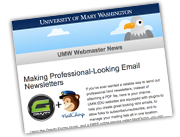Go to Mailchimp’s website and click “Sign Up Free” to create a free account using your umw email address. Go ahead. We can wait.
Okay, done now? Good. Below is kind of a primer of the terminology in MailChimp:
- Template: What you’d think — a blank template with the main text blocks and design features in place. You can use one of their many available templates (which is fine) and add a custom header image OR you can use a custom UMW-branded template. Using the branded template will require more steps (uploading) so I recommend this only for those who feel confident about their web skills. It’s not hard, just one more step. See: Importing the UMW Template.
- Campaign: A “campaign” involves using a template, designating a mailing list, and setting the content that goes to that list. In some cases (which we’ll get into), it also means scheduling regular newsletters to go out at a specified interval. You can use a template on as many campaigns as you like, and, you can also “clone” a campaign if you want different versions of it to go to different audiences or at different time intervals.
- List: this is a list of all of your newsletter email addresses. If you already have it in Excel, then Mailchimp allows you to import it. Once imported, your list can be managed within Mailchimp. When folks sign up for your newsletter, or unsubscribe from it, this list is automatically updated. It’s always available for export at any time.
For now, let’s assume a single newsletter, using single template, and sent through a single campaign.
It’s very important that you understand these distinctions. You never type final content into a template, only into a campaign.
Now that you know these two basics, let’s not re-invent the wheel. Visit the MailChimp tutorial videos. After that, you can come here to download the UMW Branded template!