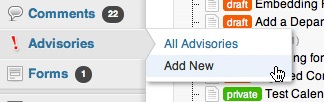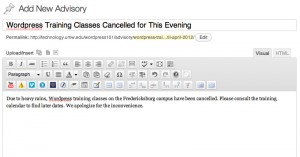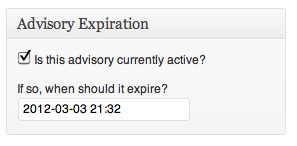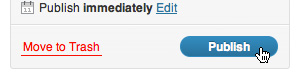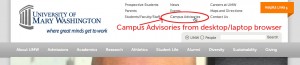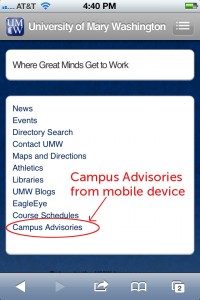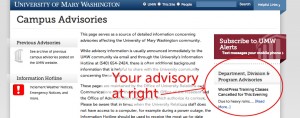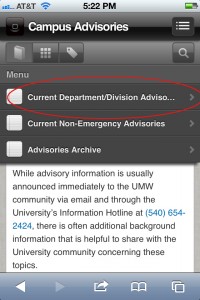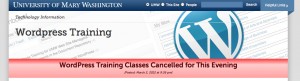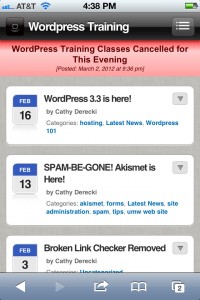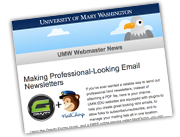This tutorial shows you how to add an urgent announcement to your website AND have it display on the “Campus Advisories” page.
Go to “Advisories > Add New” in your Dashboard:
Add an advisory title and content — just like a page or post:
To the right of the Editor, you’ll see a box called “Advisory Expiration.” If you want to post this now, keep the box checked next to “Is this advisory currently active?” Also, it defaults to a 24 hour expiration time. This can be set anywhere from 1 minute to 72 hours, but no longer. The announcement will automatically expire at this time. You can expire it manually by going back and unchecking the box.
Once everything looks good, publish as you would a page or post:
The advisory will be seen by the users as follows: